Should I make a backup copy of my tool?
We recommend that you create a backup copy of your My Data Diary+® database in a secure electronic location that is separate from your primary storage location. This can be a separate hard drive, an external storage device such as a USB drive, or a secure web storage location of your choosing.
How do I make a backup copy of my tool?
Each time you close the My Data Diary+® solution, you will be prompted to create a backup. If you want to create a backup while you are using the solution, click on the Database Backup page in the Settings section of the tool.
-
- Use the “Create a Full Database & Recovery File” option to create a fill backup of your database and password recovery files. Specify a personal file name for your backup database and password recovery files.
- Use the “Create Read-Only Database” option to create an un-editable copy of your database to share with your care companions. Specify a personal file name for your backup database. Specify a password for this read-only copy.
- Only use the “Create Backup for MDD Support” option at the direction of a member of the MDD support team.
Can I manage more than one database on the same My Data Diary+ USB drive?
If you have purchased more than one My Data Diary+ tool for different family members or households, you can store, manage, and / or view databases for multiple households on the same My Data Diary+ device. To manage multiple databases on the same device, you will need to customize the names of the two files stored in the Data folder on your My Data Diary+ devices. The standard naming for the files in the Data folder is displayed below.
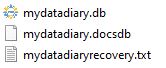
Customize the names of the three files by adding a value at the beginning of each file that is exactly the same for both files as indicated below. Be sure to use different custom names for the two different data sets.

Copy the three files from the Data folder on your second device into the Data folder on your first device (and vice versa if you like).

You may want to include the word “Copy” or “Backup” in the name of the database that has been copied for reference only and is not intended to be used for primary data entry and content management. When you have more than one database saved and accessible, the tool will allow you to select the database you want to access when you launch the software. To open a specific database, select the Database you want to view, enter the password for that database, and click “Login”.
How do I update my My Data Diary+ Software?
Updating your My Data Diary+ tool will allow you to benefit from new features and bug fixes that are released in the future without losing the information and documents you have entered into your database. The standard update process can be found in the License Management page of the Administration section.
NOTE: The upgrade process only retrieves data from the My Data Diary web servers. It will not upload your data to the internet.
Follow the below instructions to update your version:
- Click on Administration.
- Click on License Management.
- Click the “Check Latest Version” button
- If there is a new version available:
- To upgrade the Windows version, click on “Upgrade to latest Windows version” button. To upgrade the Mac version, click on “Upgrade to latest Mac version” button. (Only one upgrade can be in progress at a time.)
- You will be prompted to select a location to create a backup of your database. This location should be a location on your computer somewhere other than your My Data Diary+ USB drive. New versions will make changes to the software but should not change any of your existing data (unless otherwise noted in the release notes on our website).
- The upgrade process will begin and its progress will be shown. The upgrade could take as long as 60 minutes.
- If the “Latest Version” matches the current version of your software, no upgrade buttons will appear.
Can I combine data from separate My Data Diary+ tools into one database / tool?
This feature is not available at this time.
Can I export a portion of the data from my My Data Diary+ tool into another copy of the tool for independent use?
This feature is not available at this time.
