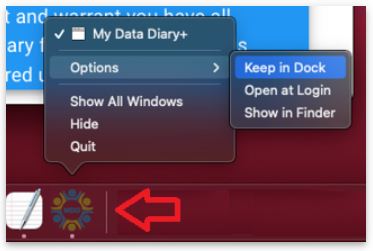Get started now with My Data Diary+ Premium

Download the Premium version of the
My Data Diary+® family information management software by selecting the button and following the instructions for your operating system below:
Organize all of the personal, password, household, health, financial, leagal and legacy information and documents andfor your family. The Premium version of The My Data Diary+® software allows you to download and use all of the sections and great features and capabilities of the solution!

1. Download the software to your computer.
2. Open the software from the location where the Download saved.
3. Click the checkbox to Accept Terms and Conditions
4. Click “Create New Database”
5. Read Getting Started screen and click “Next”
6. Set your Password and click “Next”
7. Set your Password Recovery Questions and Answers and click “Next”
8. Create profiles for all individuals in the household and click “Complete Initial Setup”
Opening the My Data Diary+ Software in Windows:
Following installation, you should find an icon on your dektop for the My Data Diary+ app. You can open the App from your desktop by double-clicking on this icon.
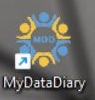
If you don’t find the icon on your desktop, enter MyDataDiary in the Windows search bar at the bottom of your screen and select the App to open it.
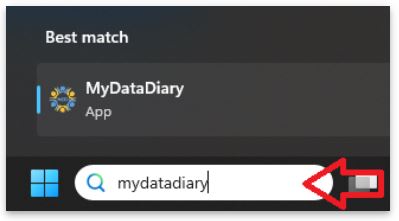
Once running, right click on the My Data Diary+ icon at the bottom of your screen, and select Pin to taskbar so you can easily launch the application from your taskbar.
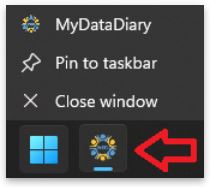
Opening the My Data Diary+ Software in Mac:
Move the MyDataDiary.app to the Applications folder by opening the file used to download My Data Diary+ and dragging the MyDataDiary.app icon to the Applications icon.
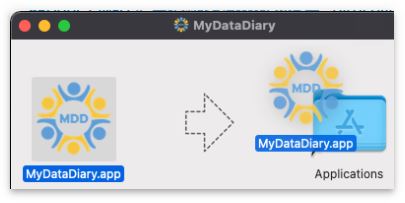
Use Spotlight (the search icon in the top right corner) to search for MyDataDiary.app. Open the My Data Diary+ application by slecting MyDataDiary.app from the dropdown menu.
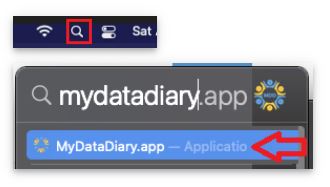
Once running, right click on the My Data Diary+ icon at the bottom of your screen, select Options, then select Keep In Dock so you can easily launch the application from your dock.